Product Review settings
1. Introduction
We integrated 7 review apps in CRO Buttons:
- LAI Product Reviews
- Loox Product Reviews & Photos
- Shopify Product Reviews
- Stamped Product Reviews & UGC
- Fera Product Reviews App
- Yotpo Product Reviews & Photos
- Automizely Product Reviews App
You can choose 1 out of 7 apps to enable/disable star rating right under the product title on CRO Buttons popups.
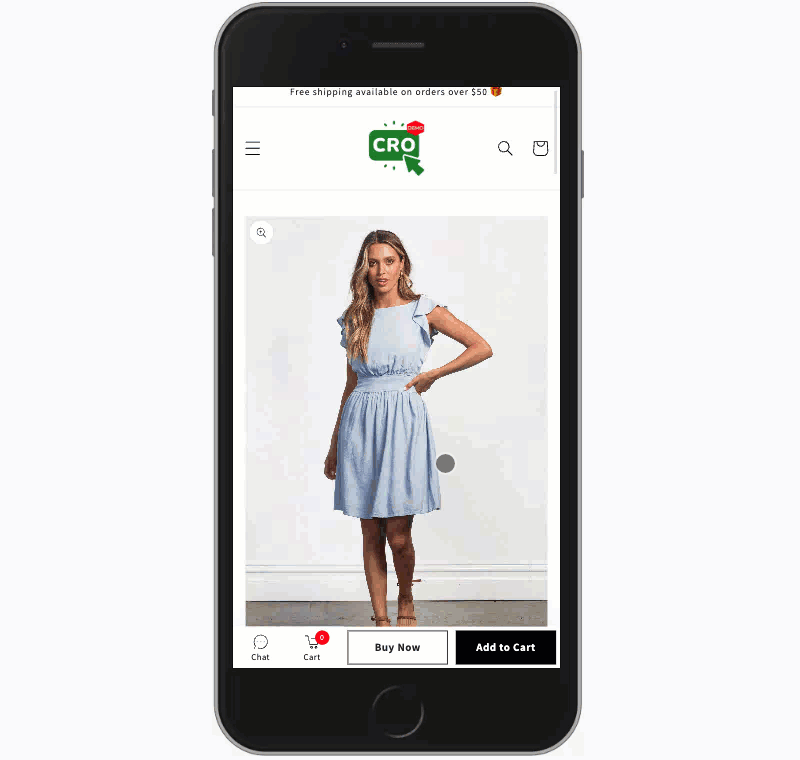
2. Set up the product review app in CRO Buttons
2.1. LAI Product Reviews
LAI Product Reviews app is here to help you get started to get the very first reviews.
First, please ensure that the two following apps have been successfully installed:
After having installed the two apps, follow the steps below:
Step 1: Go to your Store Admin >
Apps>CRO Buttons - Optimize UX & CRStep 2: Go to 3rd party Apps >
Product Reviews> Then selectLAI Product Reviews> Click Save
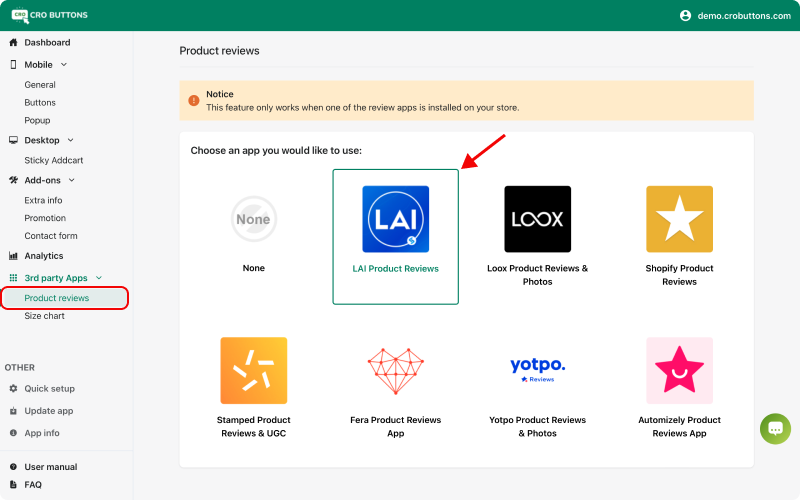
2.2. Loox Product Reviews & Photos
Loox’s differentiated solution focuses on the power of visuals, ease of use, and delivering great results. Build social proof that matters with photo and video reviews, boost conversions, create customer referrals in under a minute and integrate with your favorite apps.
First, please ensure that the two following apps have been successfully installed:
After having installed the two apps, follow the steps below:
Step 1: Go to your Store Admin >
Apps>CRO Buttons - Optimize UX & CRStep 2: Go to 3rd party Apps >
Product Reviews> Then selectLoox Product Reviews & Photos> Click Save
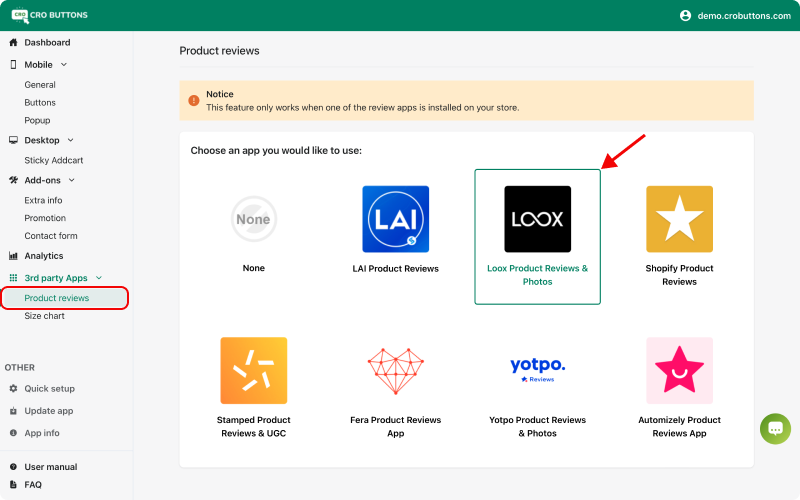
2.3. Shopify Product Reviews
Shopify Product reviews allows you to add a customer review feature to your products. This provides a way for your customers to engage with you, as well as each other to encourage sales.
First, please ensure that the two following apps have been successfully installed:
After having installed the two apps, follow the steps below:
Step 1: Go to your Store Admin >
Apps>CRO Buttons - Optimize UX & CRStep 2: Go to 3rd party Apps >
Product Reviews> Then selectShopify Product Reviews> Click Save
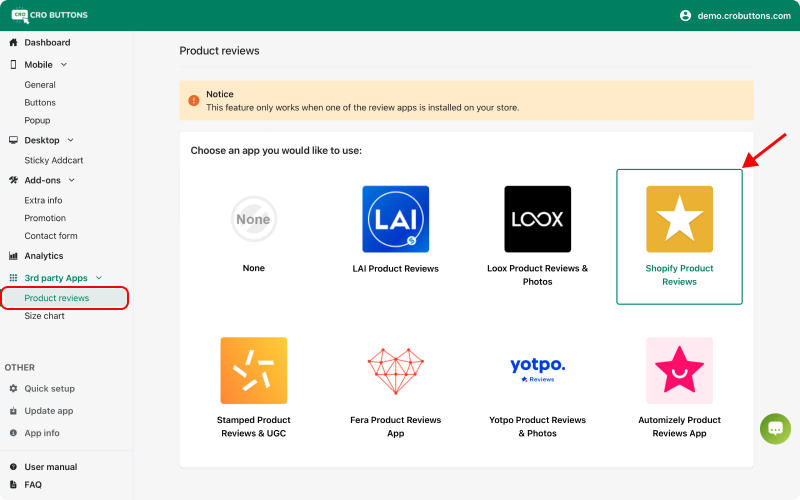
2.4. Stamped Product Reviews & UGC
Stamped is a powerful, easy-to-use customer marketing platform that helps you capture and showcase high-impact reviews & ratings, customer photos/videos, and Q&A
First, please ensure that the two following apps have been successfully installed:
After having installed the two apps, follow the steps below:
Step 1: Go to your Store Admin >
Apps>CRO Buttons - Optimize UX & CRStep 2: Go to 3rd party Apps >
Product Reviews> Then selectStamped Product Reviews & UGC> Click Save
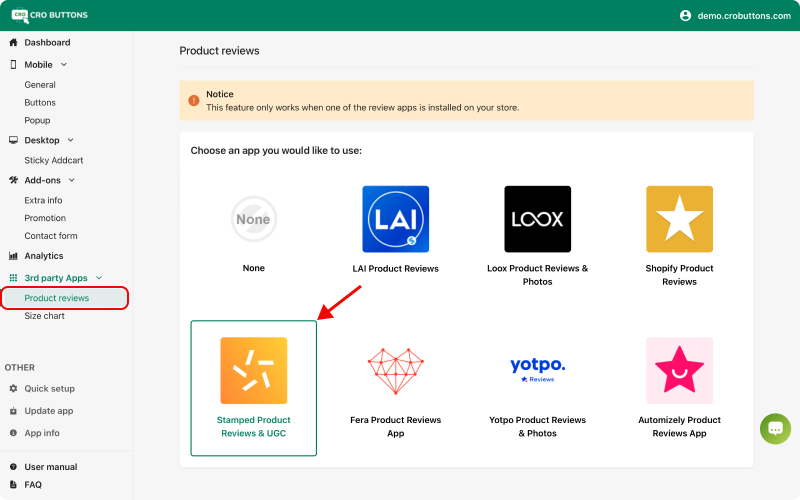
2.5. Fera Product Reviews App
Fera is an easy reviews app for Shopify with customizable review widgets that look beautiful from the start.
Stores like yours use Fera to maximize reviews to build customer trust without compromising their visual brand.
First, please ensure that the two following apps have been successfully installed:
After having installed the two apps, follow the steps below:
Step 1: Go to your Store Admin >
Apps>CRO Buttons - Optimize UX & CRStep 2: Go to 3rd party Apps >
Product Reviews> Then selectFera Product Reviews App> Click Save
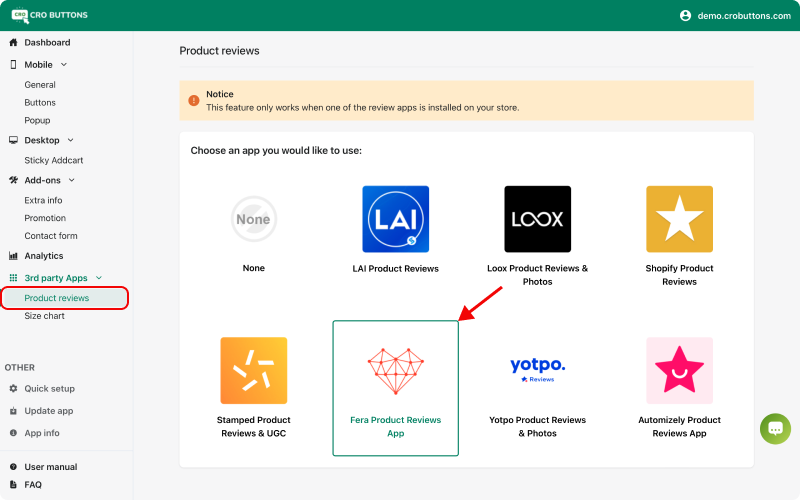
2.6. Yotpo Product Reviews & Photos
Yotpo - Grow your brand faster with customer reviews
Yotpo helps thousands of forward-thinking brands like Rebecca Minkoff, MVMT, and Steve Madden to collect reviews, ratings, photos, and videos and turn customer content into sales.
First, please ensure that the two following apps have been successfully installed:
After having installed the two apps, follow the steps below:
Step 1: Go to your Store Admin >
Apps>CRO Buttons - Optimize UX & CRStep 2: Go to 3rd party Apps >
Product Reviews> Then selectYotpo Product & Photo Reviews> Click Save
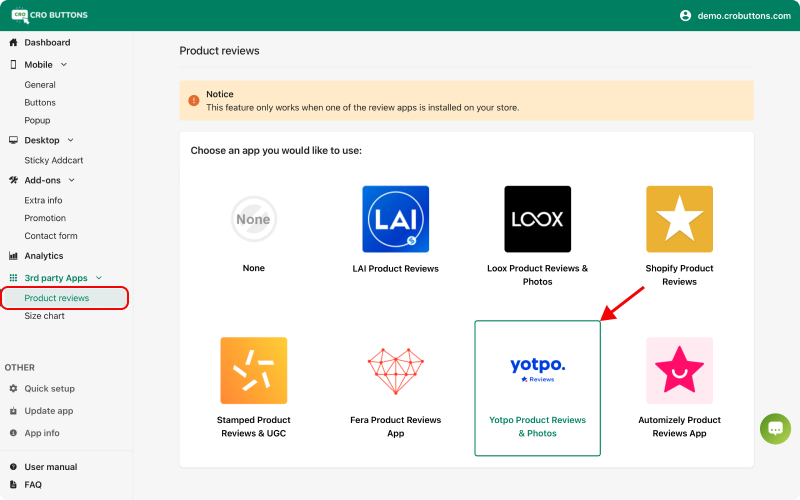
2.7. Automizely Product Reviews App
Grow business with authentic customer photo and video reviews for your Shopify store.
First, please ensure that the two following apps have been successfully installed:
After having installed the two apps, follow the steps below:
- Step 1: Go to your Store Admin >
Apps>CRO Buttons - Optimize UX & CR - Step 2: Go to 3rd party Apps >
Product Reviews> Then selectAutomizely Product Reviews> Click Save
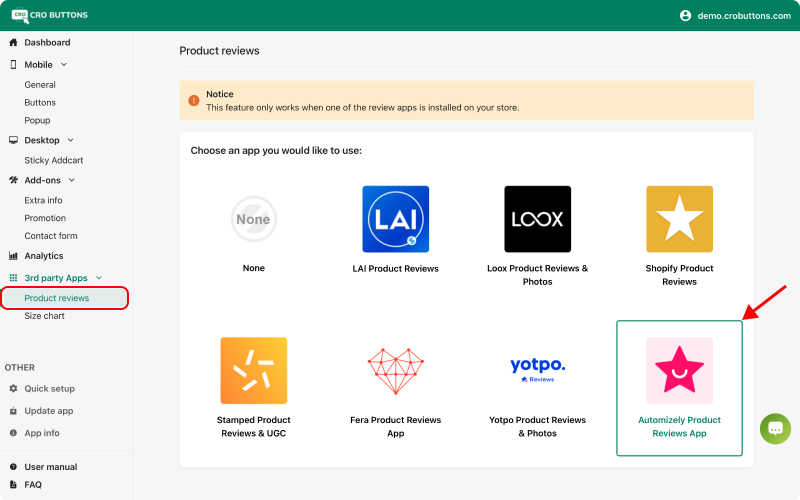
If you do not want to use any review app, select the option None
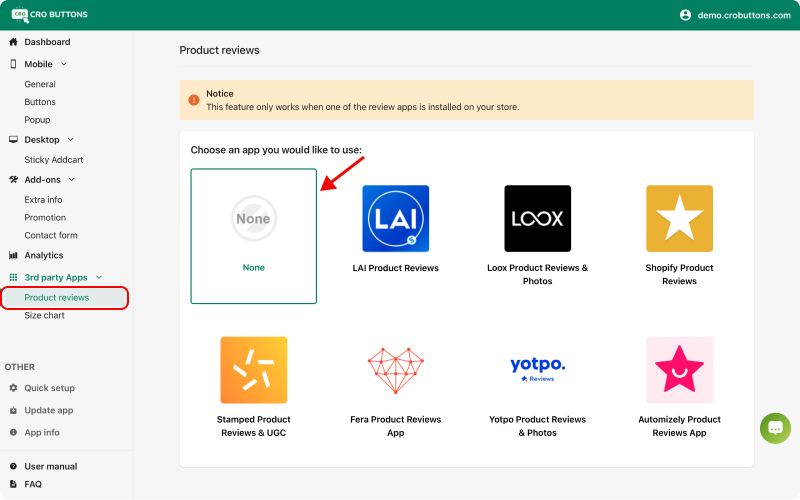
After following the tutorial above, you have successfully set up the product review app for CRO Buttons. If you have any questions during the process, please contact us via [email protected]