Popup notification settings
1. Select variant
Go to Mobile > Popup > Select variant tab
Note
- Variant selector will be displayed after customer clicks Add to cart or Buy now button.
Customize price and sale label
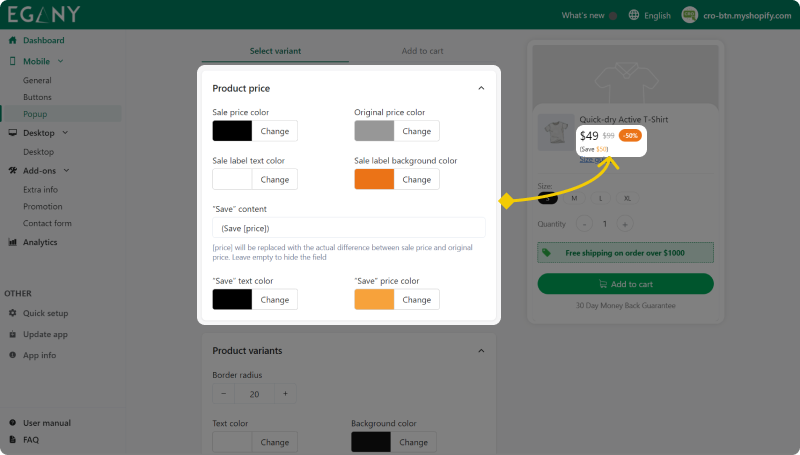
Customize product variants style
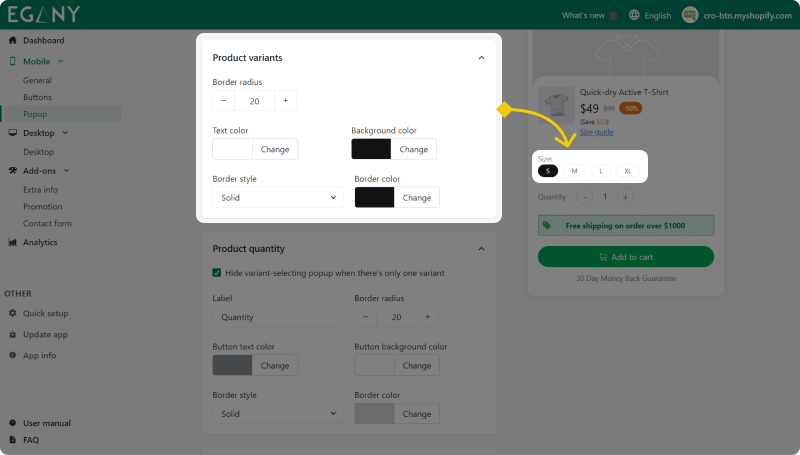
Setting the quantity selection box
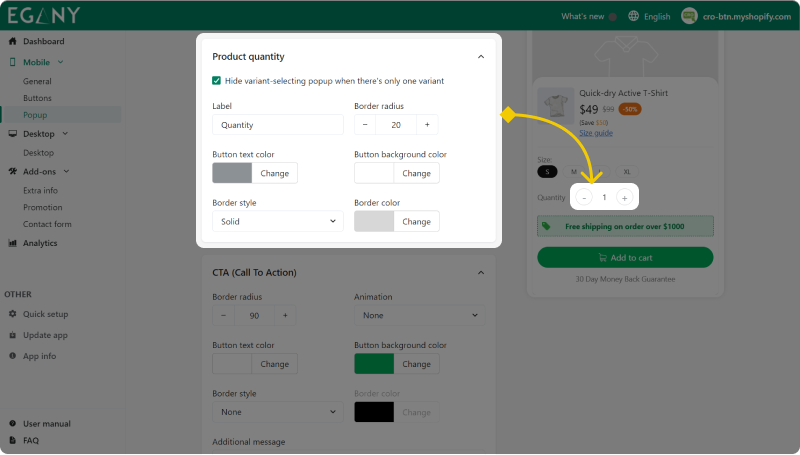
Customize Call To Action (CTA)
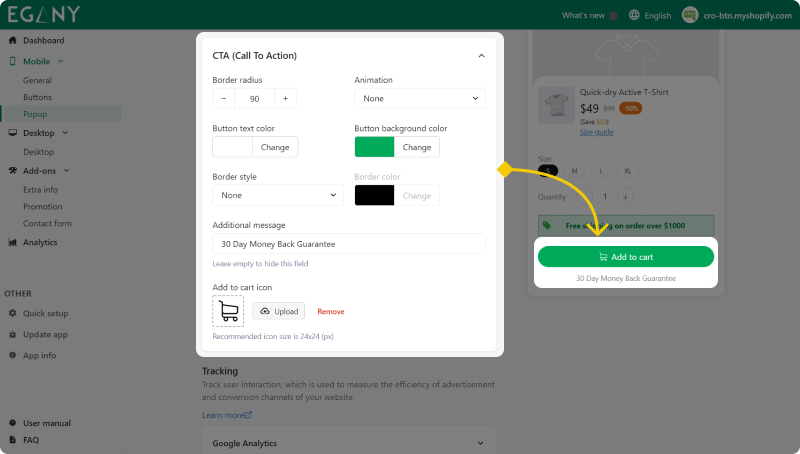
2. Add to cart successfully
Go to Mobile > Popup > Add to cart tab
Successfully added cart notification
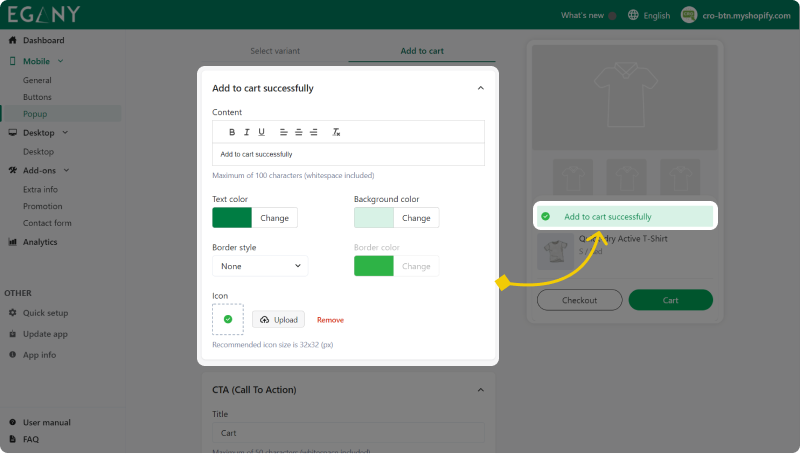
Customize Call To Action (CTA)
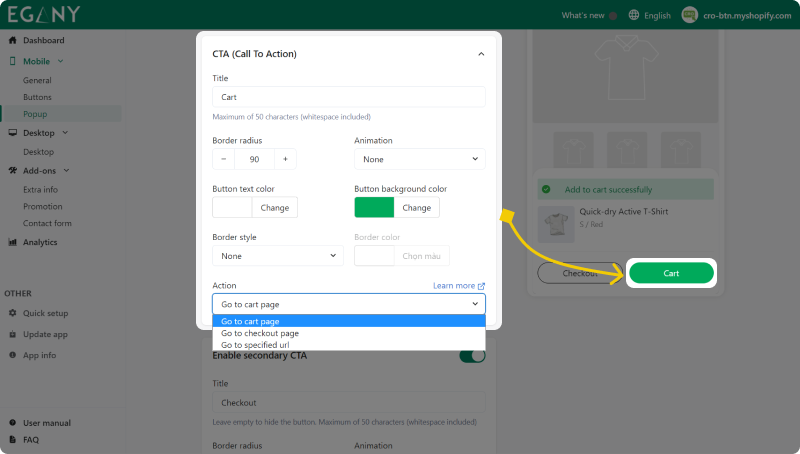
Enable secondary CTA button
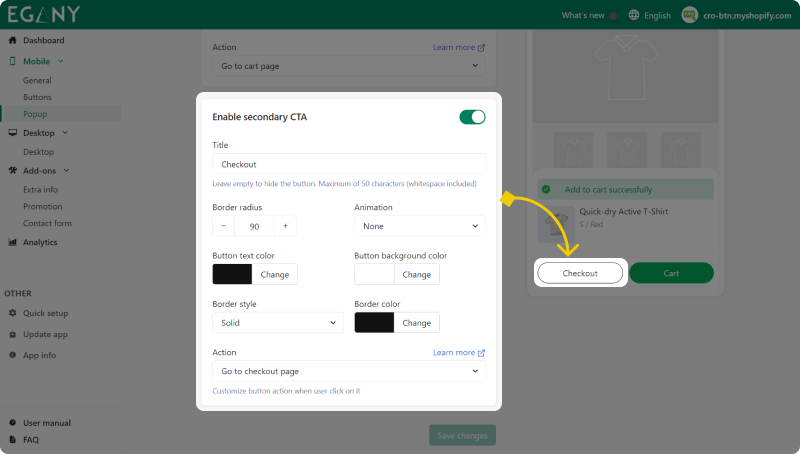
After following the tutorial above, you have successfully set up the popup for CRO Buttons, if you have any questions during the process, please contact [email protected]