How to install CRO Buttons on Shopify
1. Install CRO Buttons
To install CRO Buttons on your website, follow these steps below:
Step 1: Sign in to Shopify App Store
Step 2: On the app listing page, click
Add app.
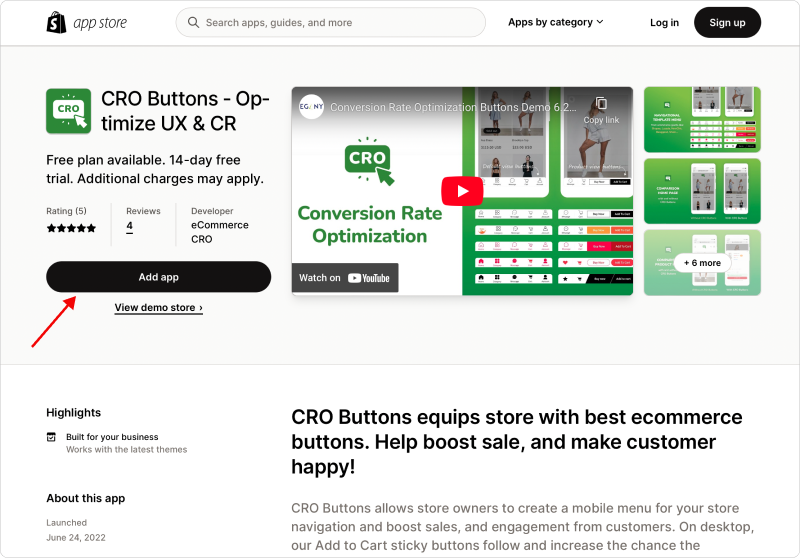
- Step 3: In your Shopify Admin, authorize the app by clicking
Install app
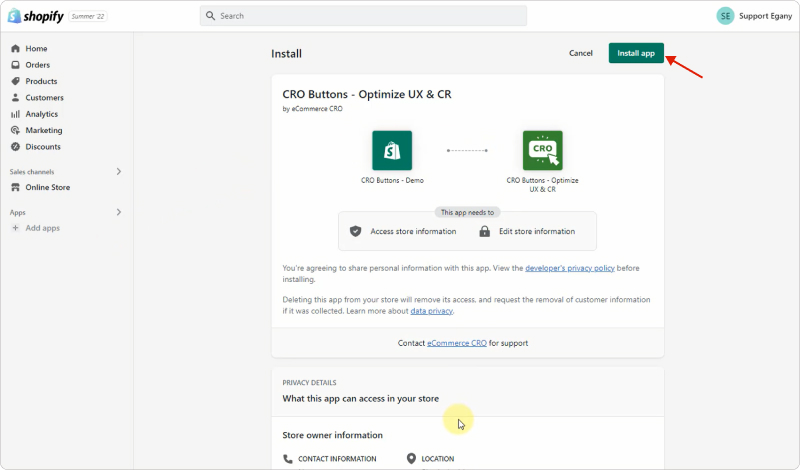
- CRO Buttons App Admin screen after the application is installed successfully.
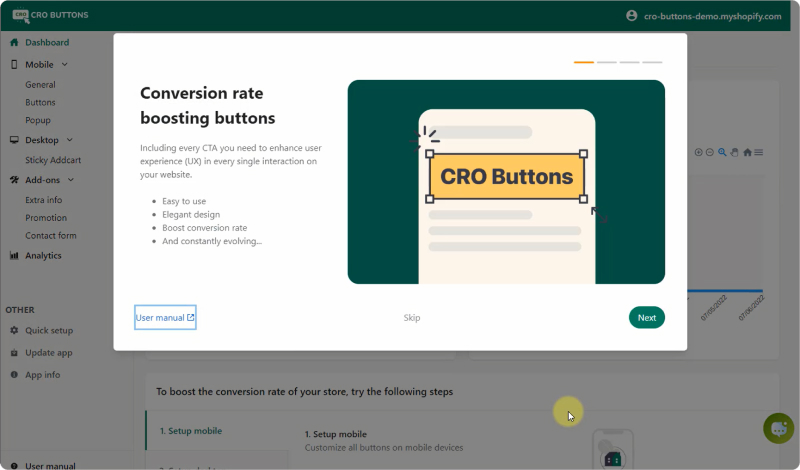
How to quickly install CRO Buttons on Shopify
2. Activate CRO Buttons embedded app
You can choose 1 of 2 ways to embed app
2.1. From CRO Buttons app
- From App Admin, go to
Dashboard> ClickEnable CRO Buttons
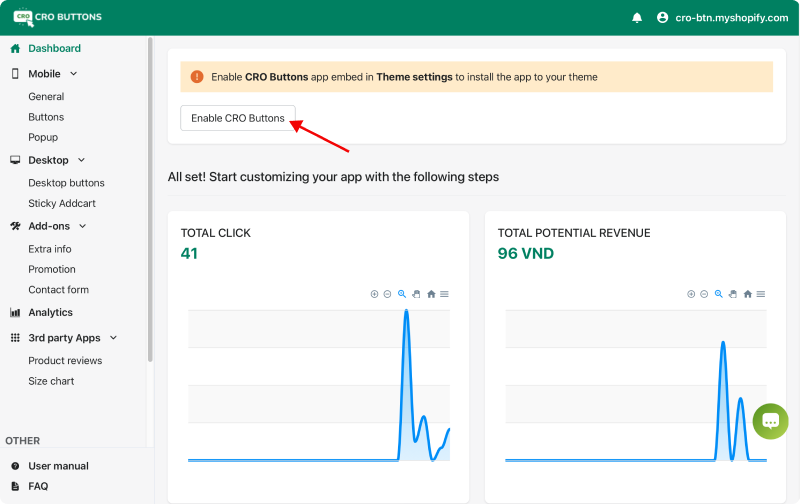
2.2. From your theme setting
- From your Shopify admin, go to
Online Store>Themes. - Find the theme that you want to edit, and then click
Customize. - Click
Theme settings. - Click the
App embedstab. - Select the app that you want to activate or click the
Search barand enter the application name to search through your installed apps. - Toggle the app embed that you want to activate by clicking the button next to it.
- Click
Save
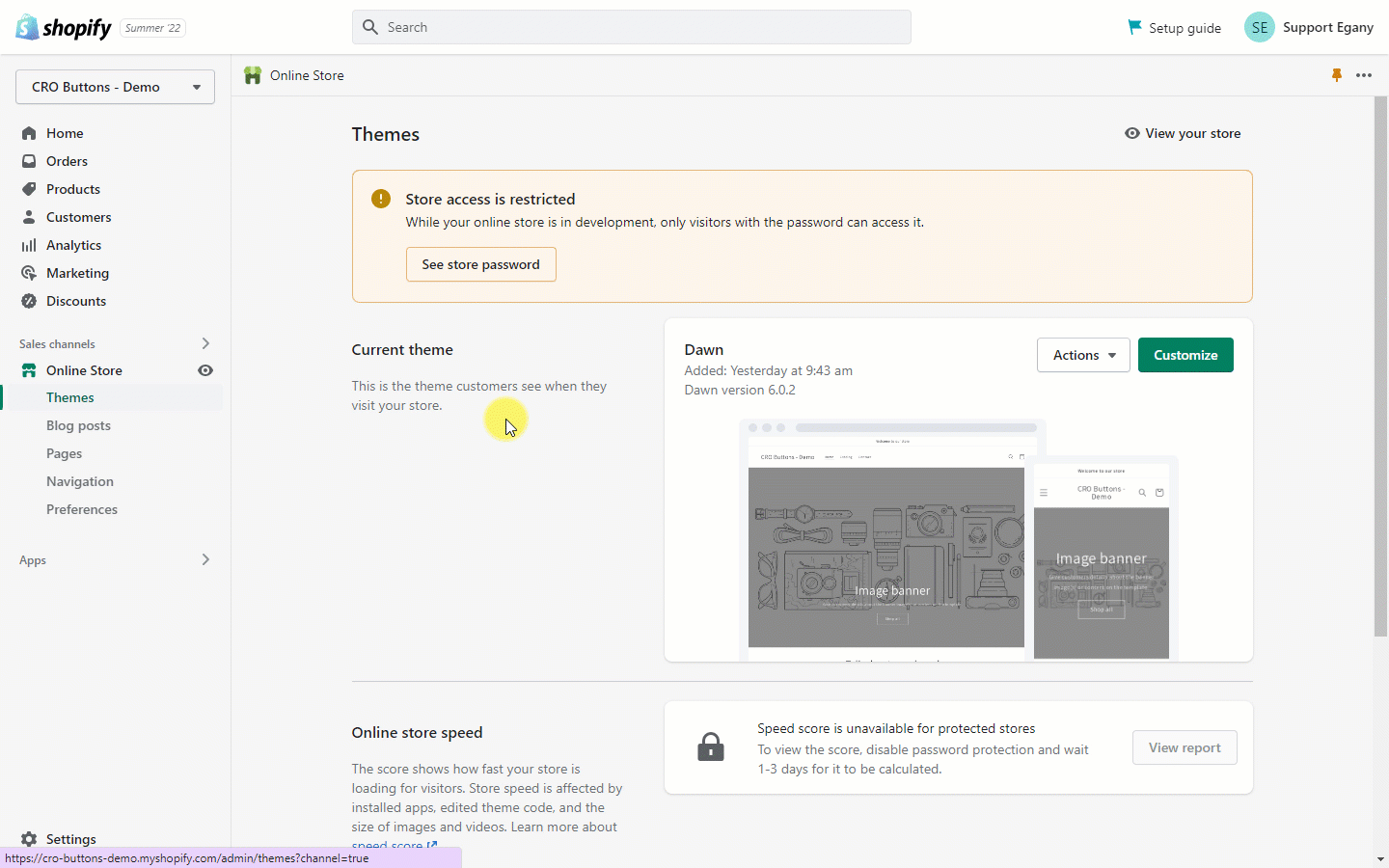
How to activate CRO Buttons embedded app
3. Sign in through Shopify Admin
After the app is installed, you can access it from the Apps page in your Shopify Admin.
Go to Shopify Admin > Apps.
We offer the PRO plan with a 14-day free trial for CRO Buttons.
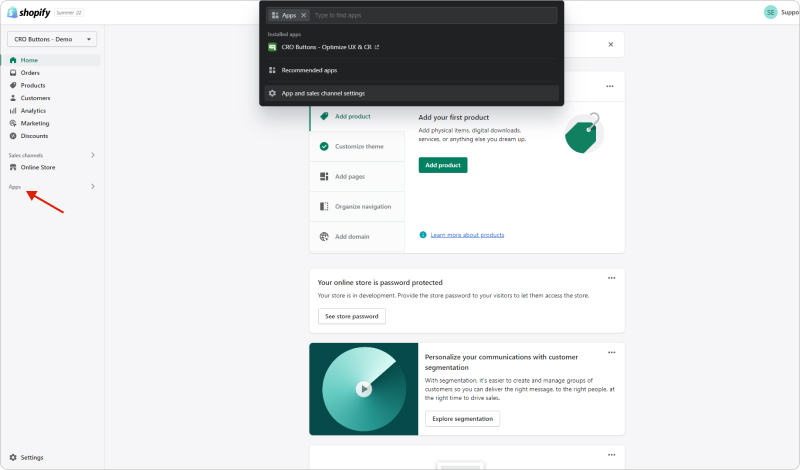
After following the tutorial above, you have successfully installed CRO Buttons on your website. If you have any questions during the process, please contact [email protected]