Size chart settings
1. Introduction
We integrated 2 Size Chart apps in CRO Buttons:
- Avada Size Chart
- Kiwi Sizing
You can choose 1 out of 2 apps to enable/disable Size Chart right under the product price on CRO Buttons popups.
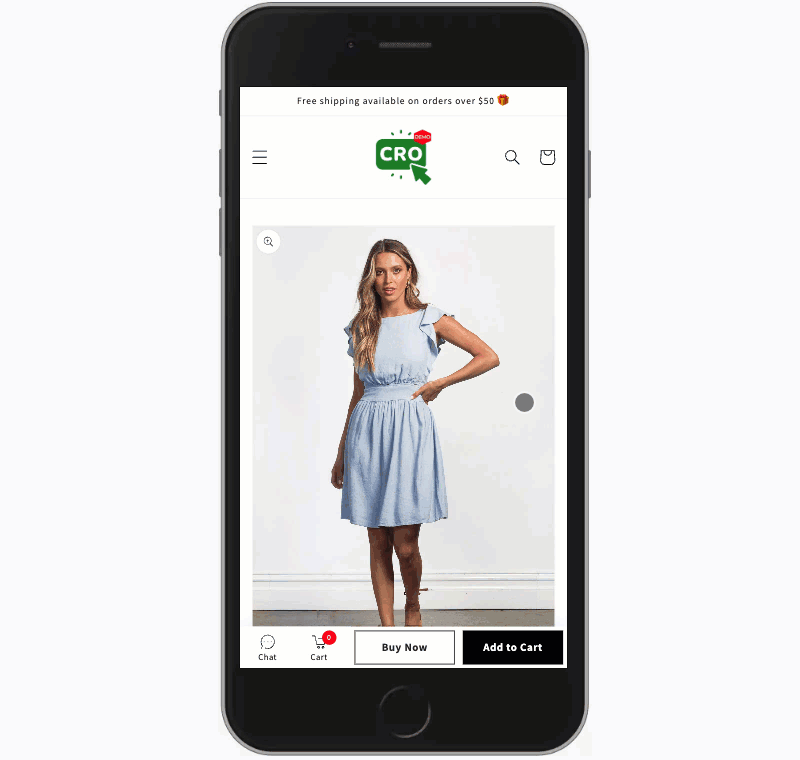
2. Set up the size chart app in CRO Buttons
2.1. AVADA Size Chart
AVADA Size Chart helps customers have a clear view of which size suits them, reduce returning rate
First, please ensure that the two following apps have been successfully installed:
After having installed the two apps, follow the steps below:
Step 1: Go to your Store Admin >
Apps>CRO Buttons - Optimize UX & CRStep 2: Go to 3rd party Apps >
Size Chart> Then selectAvada Size Chart> Click Save
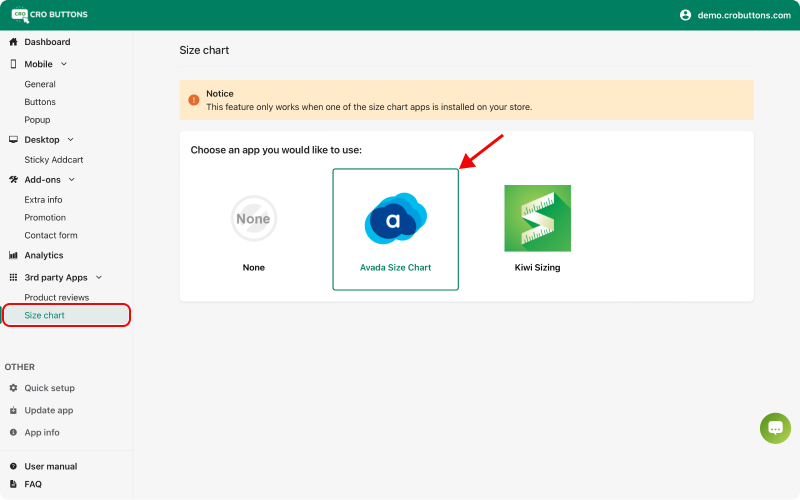
2.2. Kiwi Sizing
Kiwi provides accurate, product-specific sizing recommendations for your customers with the power of machine learning, resulting in decreased returns, increased sales, and happier customers
First, please ensure that the two following apps have been successfully installed:
After having installed the two apps, follow the steps below:
Step 1: Go to your Store Admin >
Apps>CRO Buttons - Optimize UX & CRStep 2: Go to 3rd party Apps >
Size Chart> Then selectKiwi Sizing> Click Save
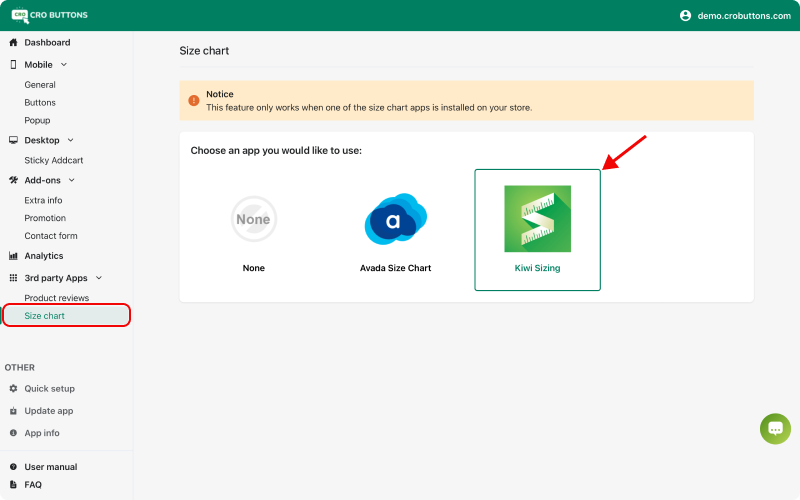
If you do not want to use any size chart app, select the option None
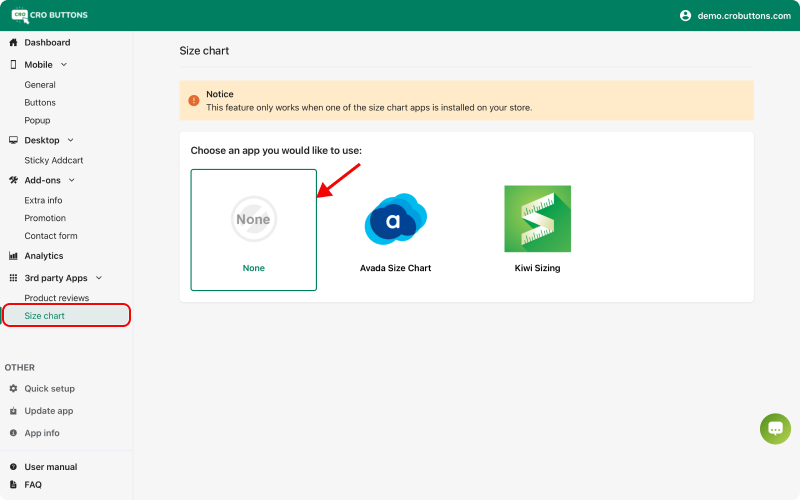
After following the tutorial above, you have successfully set up the size chart app for CRO Buttons. If you have any troubles following the instruction, please contact us via [email protected]